Google pay just got some boost and most people are just finding out about it, so the question; What is Google Pay, comes to mind. Google pay is Google’s own ridiculously fast and secure online payment service. Like most online payment platforms, it’s also a safe digital wallet service that means it allows for tickets, cards, and passes
Initially released in September 2015, it was formerly known as Pay until the combination of Google Wallet and Android Pay which by the way happened in January 2018. Google pay’s new update made it the perfect e-wallet system by allowing users to save, send, receive money, and add their payment info to websites and apps.
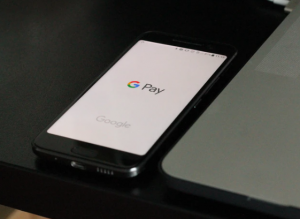
Google Pay Features and Advantages
E-wallet and E-money is the trend of this year. Basically, everyone is following the trend where they don’t have to carry money around just to go shopping. The idea of being able to make payment transactions online whether you are receiving or sending regardless of its size is extra-ordinary.
Also, Read How to Send Money Online Fast & Secure to Nigeria From the U.S Easily
Google pay takes that to a whole new level. Google pay is fast and secure to use, it allows users to check-in and out quickly within apps or sites they are shopping in. All you need to send or receive money using Google pay is your email address or mobile number.
The online payment service encrypts your card number when making a transaction so your details are safe. Users also stand to earn rewards, cash backs and you can add up loyalty programs to earn more points.
How to Set-Up Google Pay
Setting up this e-wallet service is pretty easy depending on the device you are using.
Android
Before you get on with this, ensure your Android device version is Lollipop 5.0 or higher. Also, ensure your device has NFC and HCE turned on.
- Download the Google pay app from the Google play store on your android device.
- Open the app and follow the prompts to set up a Google pay account.
- Add a card and then proceed to set up a security system depending on your device. Google pay works with PIN, Pattern, Password, Fingerprint, Face Unlock, Retinae scanning, and so on depending on the security capacity of your device.
You Might Like Payoneer vs Paypal – Which One & Why- Payoneer vs Paypal Review
IOS
Ensure your device runs on IOS 7 or higher. Also, do note that Google pay for IOS is only available in the U.S and India for now.
- Download the app and sign in with your Google account.
- You might be prompted to set-up an individual profile especially if you use your Google account for business purposes.
- Keep up with the prompts to completely set-up your Google pay account. Add a payment method or a card and proceed to set-up a security system.
If you are trying to access Google Pay via a Computer, you would have to do that via the website (pay.google.com). It’s basically the same steps as doing it via the mobile app.
Google Pay Not Working
There are quite a lot of reasons you might experience this and some have no solutions.
- Google pay is not available in your region yet; For instance, the service only allows users in the U.S and India to send and receive money from friends and family. While some of its features are available to only some countries, there are some regions where it doesn’t work at all.
- The service or the app can’t be used, can’t verify your device or you can’t use Google pay on this device; Your device OS is lower than the required for being able to access the app. Use the Google pay website or upgrade the OS version on your device.
- You’ve not made the app or service your primary or default online payment or e-wallet app on your device. Go to your device’s settings and make Google pay the default payment app.