How to Unblock Someone On Facebook – Facebook, studying the number of users it has is a very big social media platform. I think it will be logical for me to think of it is as over-populated. So many people on the same platform all doing virtually the same thing, the probability someone offends or annoys you are very high.
Blocking someone on Facebook is not wrong, everyone is titled to his or her actions to an extent. You were just trying to defend yourself from some person on Facebook who is unreasonably annoying I guess.
But have you ever gone through or review your action and thought your actions were a little bit out of proportion. Or maybe just think it’s time to unblock an old friend.
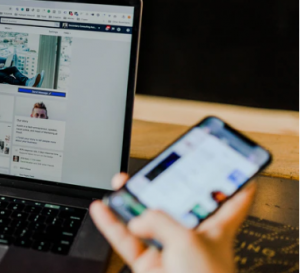
That’s a nice choice because it shows a unique level of maturity within you. But you see the problem is most people know how to block people on Facebook but find it hard to unblock people on Facebook.
It’s as easy as blocking someone on Facebook, you just need to find your way around Facebook.
What Happens When You Unblock Someone On Facebook
Everything goes back to how it was before you blocked the person on Facebook. The person will be able to see your posts that you termed “Public” on Facebook.
This way the person can like, comment or share your post. Although the person won’t automatically become your friend on Facebook, for that to happen, one of you will have to send a friend request.
When you unblock someone on Facebook, blocking them again on Facebook won’t be possible until after some days. Therefore make your decisions carefully.
Steps to Unblock Someone On Facebook.
It’s basically the same steps on the web version on Facebook and the Facebook Mobile app. As a result, it takes almost the same steps, with little or no differences. The only way you won’t figure your way around this step is if you are using a different kind of Facebook.
Facebook revamped its look and design, it updates changed and gave the Facebook user interface a new look. Hence, there are two classes of Facebook and this article will provide the guide for unblocking people on both classes of Facebook.
New Simple Facebook
- Get to your Facebook account by logging in via its Mobile app or Website.
- Click on the drop-down menu.
Note: On the mobile app, the drop-down menu is the three lines icon at the top right corner of your Facebook News Feed page. On the website, the drop-down menu is the arrowhead icon at the top right corner of your Facebook News Feed page.
- Scroll down and click on “Settings & Privacy”. On the next page click on “Settings”.
- On the next page, just at the left side tap on “Blocking”.
- Check the “Block Users” section. There you will see a list of people you’ve blocked on Facebook.
- Click on the “Unblock” button beside the person’s name you wish to unblock.
- Once you’re done with the process, tap on “Confirm”.
Classic or Old Facebook
- Get to your Facebook account by logging in via its Mobile app or Website.
- Gently press on the drop-down menu.
Note: On the mobile app, the drop-down menu is the three lines icon at the top right corner of your Facebook News Feed page. On the website, the drop-down menu is the arrowhead icon at the top right corner of your Facebook News Feed page.
- From the next page, select “Settings”.
- Thereafter choose “Blocking”.
- Just under the “Block Users” section, you will see a list of people you’ve blocked on Facebook.
- Tap on the “Unblock” button next to the person’s name.
- Click on “Confirm” to finish up the process.